
linux how to edit pdf
Linux offers powerful command-line tools for manipulating PDF documents. While direct content editing isn’t typically done this way‚ utilities like pdftk‚ qpdf‚ and poppler-utils allow for various modifications‚ such as merging‚ splitting‚ and metadata changes. These tools provide efficient alternatives to GUI-based PDF editors.
Understanding the Limitations of Command-Line PDF Editing
It’s crucial to understand that command-line PDF editing primarily revolves around manipulation rather than direct content alteration. Unlike GUI editors‚ you cannot directly modify text or images within a PDF file using these tools. Instead‚ command-line utilities focus on operations like merging‚ splitting‚ rotating pages‚ extracting data‚ or modifying metadata. Think of these tools as powerful file manipulators rather than content editors. While they are excellent for automating PDF tasks and batch processing‚ they lack the interactive editing capabilities of graphical applications. The command line focuses on structural changes and metadata adjustments‚ offering a different approach to PDF management. For tasks requiring in-depth content changes‚ GUI-based PDF editors are generally more suitable.
Common Command-Line Tools for PDF Manipulation
Several command-line tools are available on Linux for PDF manipulation‚ each with its strengths. Pdftk‚ or PDF Toolkit‚ is a popular choice for merging‚ splitting‚ and rotating PDF documents‚ offering a wide range of functionalities. Qpdf is another powerful tool‚ often used for structural modifications and PDF optimization. Poppler-utils is a suite of utilities including tools like pdfinfo for extracting information‚ pdftoppm for converting to image formats‚ and pdfunite for merging PDFs. Ghostscript‚ a versatile interpreter for PostScript and PDF files‚ can be used for a variety of PDF processing tasks. These tools‚ often available through package managers‚ provide a robust command-line environment for PDF management‚ enabling automation and scripting for complex tasks.

Using pdftk for PDF Editing
Pdftk‚ or PDF Toolkit‚ is a command-line tool for manipulating PDF documents. It allows users to merge‚ split‚ rotate‚ and perform other modifications without a GUI.
Overview of pdftk Functionality
Pdftk‚ the PDF Toolkit‚ stands out as a versatile command-line utility designed for a wide array of PDF manipulation tasks. Its core functionality revolves around the ability to handle PDF documents in various ways without requiring a graphical user interface. Users can efficiently merge multiple PDF files into a single document‚ split a large PDF into smaller‚ manageable parts‚ and even rotate pages to correct orientation issues. Furthermore‚ pdftk is capable of tasks like collating scanned pages‚ which is particularly useful when dealing with documents compiled from multiple sources. It can also handle the decryption and encryption of PDFs‚ which ensures that documents meet security requirements. Beyond these primary functions‚ pdftk also allows for the removal of specific pages from a PDF and the repair of corrupted PDFs to some extent‚ making it a robust solution for diverse PDF needs.
Examples of pdftk Usage⁚ Merging‚ Splitting‚ and Rotating PDFs
Pdftk’s command-line interface allows users to perform several common PDF operations with ease. For instance‚ merging multiple PDF files into one is achievable by simply listing the input files and specifying the output file name. The command might look like ‘pdftk input1.pdf input2.pdf cat output merged.pdf’. Splitting a PDF into individual pages can be done by using the ‘burst’ command‚ where each page is extracted into a separate PDF file. For rotating pages‚ pdftk allows the specification of rotation angles‚ such as ‘pdftk input.pdf cat 1-endW output rotated.pdf’ which rotates all pages clockwise. These examples showcase the simplicity and efficiency of pdftk for managing PDF documents directly through the command line. It avoids complex workflows‚ making it very practical for quick PDF manipulations‚ like combining reports‚ extracting specific pages‚ or fixing page orientations. These capabilities help make it a very popular tool among Linux users.

Exploring Other Command-Line Tools
Beyond pdftk‚ other powerful command-line options exist for PDF manipulation. Tools like qpdf‚ poppler-utils‚ and Ghostscript offer diverse functionalities‚ providing users with more flexibility for specific PDF editing needs.
qpdf for PDF Manipulation
qpdf is a versatile command-line tool that focuses on structural transformations and linearizing PDF files. Unlike some editors‚ qpdf doesn’t allow for direct content modification but excels at tasks like merging‚ splitting‚ and reordering pages. It can also be used to encrypt and decrypt PDF documents‚ making it valuable for security-related operations. Furthermore‚ qpdf can repair damaged PDFs and optimize them for web viewing by linearizing them‚ which improves the speed at which they load. The tool is known for its accuracy and ability to handle complex PDF structures. When combined with other command-line utilities‚ qpdf provides a robust set of features for managing PDF files through the terminal. Its efficiency and reliability make it a preferred choice for many Linux users who need to automate PDF processing tasks. It offers a more powerful set of options compared to basic tools and integrates well into shell scripts for various manipulations.
poppler-utils⁚ A Suite of PDF Utilities
poppler-utils is a collection of command-line tools designed for various PDF manipulations‚ offering a range of functionalities beyond simple editing. This suite includes utilities like ‘pdftoppm’ for converting PDF pages to image formats like PNG or JPEG‚ and ‘pdfinfo’ for extracting metadata from PDF files. ‘pdfimages’ extracts embedded images from a PDF. ‘pdftotext’ extracts the text content. Though it doesn’t directly edit PDF content‚ poppler-utils is essential for extracting data or preparing PDFs for other uses. Its robust nature and wide variety of tools make it a fundamental part of many Linux workflows involving PDF documents‚ providing a wide array of capabilities and integrating with other command-line tools. These utilities are often used to automate tasks that involve processing PDF documents‚ making it a powerful tool for any Linux user.
Ghostscript for PDF Processing
Ghostscript is a versatile interpreter for PostScript and PDF files‚ which can be used for a variety of PDF processing tasks on the command line. While not a direct editor‚ Ghostscript can perform operations like converting PDF files to other formats‚ such as image files‚ and it can also be used to combine or compress PDF documents. It’s capable of manipulating PDF elements like resizing pages‚ rasterizing content‚ and even setting security options. Its power lies in its ability to handle complex operations‚ making it an essential tool for advanced PDF management. This utility allows for precise control over PDF files‚ offering a flexible way to accomplish various tasks and integrates well with other command-line tools. It’s a valuable resource for users needing more than simple editing capabilities.

Specific Command-Line Tasks
Command-line tools enable specific PDF tasks‚ such as editing metadata‚ converting formats‚ and securing files. These functions provide efficient alternatives to graphical interfaces‚ allowing for quick and precise manipulation.
Editing PDF Metadata with Command-Line Tools
Modifying PDF metadata‚ such as author‚ title‚ and keywords‚ can be efficiently achieved through command-line tools on Linux. While not altering the document’s content‚ these metadata changes can be crucial for organization and searchability. Tools like pdftk are particularly adept at this task‚ allowing users to update or insert metadata information with simple commands. This capability becomes invaluable when managing large volumes of PDF documents‚ enabling streamlined indexing and retrieval. Furthermore‚ consistent metadata practices across all PDF files enhance collaboration and accessibility. The process typically involves specifying the metadata fields and their corresponding values within the command structure. Using command-line for metadata manipulation is generally faster and more scriptable than relying on graphical interfaces‚ making it ideal for batch operations. This method also avoids the overhead of opening each PDF in a separate editor. By editing metadata through the command-line‚ you can ensure your PDF files are both informative and easily managed.
Converting PDF to Image Formats using Command Line
Converting PDF documents into image formats like PNG or JPEG is a common task efficiently handled via the Linux command line. This process is particularly useful when you need to extract visuals or create previews of PDF content; The pdftoppm utility from the poppler-utils suite is a powerful tool for this‚ allowing users to specify output formats‚ resolution‚ and page ranges. This command-line approach allows for automated bulk conversions‚ making it ideal for large collections of PDFs. Furthermore‚ it provides a scriptable way to handle image generation tasks‚ integrating seamlessly into workflows. The conversion process generates image files corresponding to the PDF pages‚ ready for use in various applications. The command-line method also offers flexibility in terms of image quality and compression‚ allowing for fine-tuning of the output. By leveraging tools like pdftoppm‚ users can quickly and effectively transform PDF files into a more readily usable image formats with precision and control.

GUI PDF Editors for Linux
For users who prefer a graphical interface‚ Linux offers several GUI PDF editors. Options like Master PDF Editor provide a feature-rich environment for editing‚ annotating‚ and manipulating PDF documents‚ catering to varied user needs.
Master PDF Editor⁚ A Feature-Rich GUI Option
Master PDF Editor stands out as a comprehensive GUI solution for PDF manipulation on Linux‚ offering a wide array of features suitable for both basic and advanced tasks. This editor allows users to not only view PDF files but also to directly modify their content‚ including text and images. Furthermore‚ it provides tools for annotating documents‚ adding comments‚ and creating interactive forms. The software supports merging and splitting PDF files‚ as well as extracting specific pages‚ offering a high degree of flexibility. It also enables users to add or remove watermarks‚ making it suitable for professional document management. Master PDF Editor is available for non-commercial use free of charge‚ making it a viable option for those seeking extensive PDF functionality without cost. Its robust set of features and intuitive interface make it a popular choice for Linux users.
Other GUI PDF Editors Available for Linux
Beyond Master PDF Editor‚ the Linux ecosystem offers several other GUI-based PDF editors‚ catering to diverse user needs and preferences. While some might focus on simplicity and ease of use‚ others provide a more extensive set of features. Many open-source options are available‚ often providing a good balance between functionality and cost. These editors frequently allow for tasks such as adding annotations‚ highlighting text‚ and filling out forms. Some also offer more advanced capabilities like OCR (Optical Character Recognition) for converting scanned documents into editable text. Additionally‚ users can find tools that facilitate the merging and splitting of PDFs‚ as well as the manipulation of individual pages. The availability of both free and paid options provides flexibility for users to select an editor that best matches their specific requirements and technical proficiency. Exploring these alternatives can uncover hidden gems suitable for various tasks in PDF management.
Choosing the right PDF editing tool on Linux depends on your specific needs. Command-line tools are great for automation‚ while GUI editors offer more intuitive interfaces for complex tasks and user needs.
Choosing the Right Tool for Your PDF Editing Needs
Selecting the appropriate tool for PDF editing on Linux hinges on the nature of the task. For basic manipulations like merging‚ splitting‚ or rotating pages‚ command-line tools such as pdftk‚ qpdf‚ and poppler-utils offer a swift and efficient solution. These are particularly suitable for scripting and automation. However‚ when it comes to more intricate editing such as modifying text or adding graphical elements‚ GUI-based applications like Master PDF Editor or other specialized editors provide a user-friendly interface. Consider your workflow; command-line tools excel in batch processing while GUI editors are ideal for interactive modifications. For metadata editing‚ command-line utilities are very effective. Remember‚ command-line tools don’t directly edit PDF content. Evaluate if you require extensive content changes‚ in such case GUI editors are essential‚ otherwise command line tools are more than enough for simpler tasks.
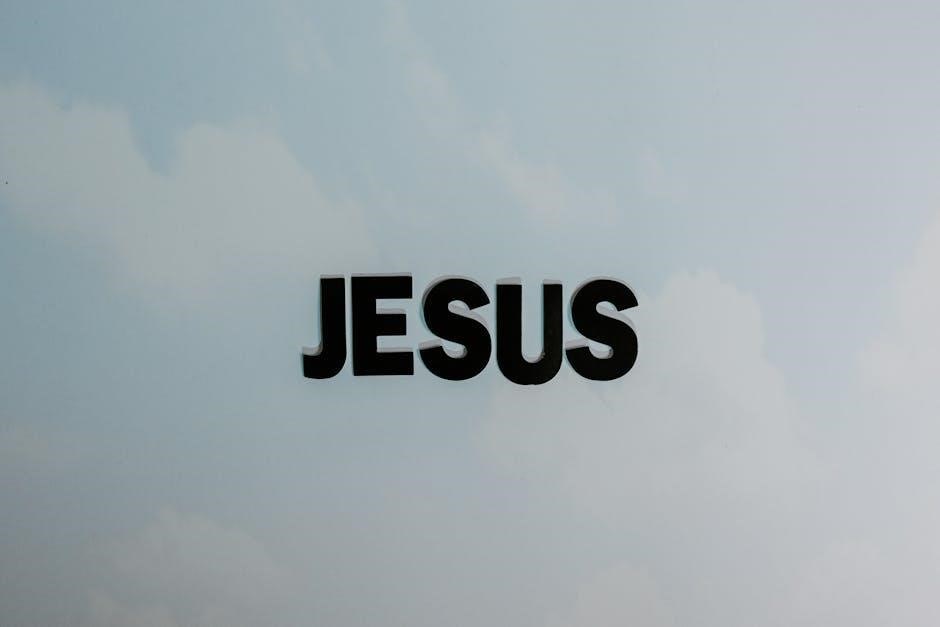

Leave a Reply
You must be logged in to post a comment.